docs
tools
Create Tile - Isometric
Create Tile - Isometric
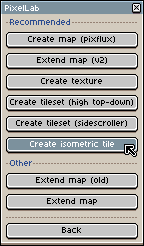
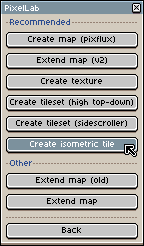
The Create Tileset - Isometric Tool generates isometric tilesets based on your init image or text descriptions.
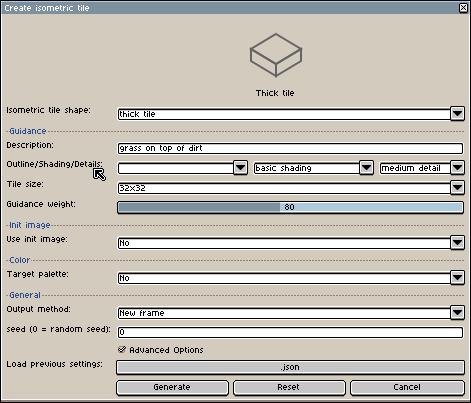
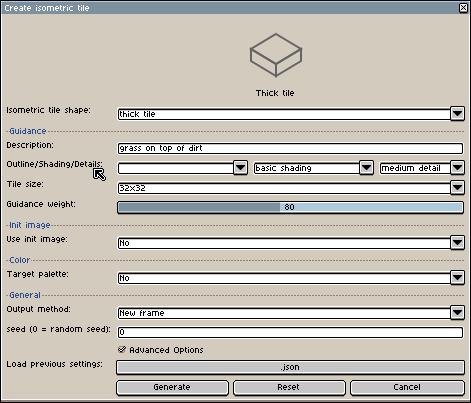
Options
1. Isometric Tile Shape
This dropdown menu allows you to select the fundamental shape of your isometric tile.
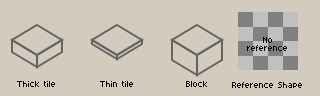
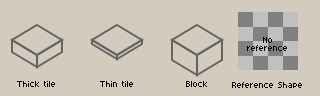
Options:
- Thick: Creates tiles with a thicker, more substantial appearance
- Thin: Produces tiles with a thinner, more delicate look
- Block: Generates blocky, cubic-style tiles
- Reference: This option utilizes a reference image to define the tile's specific shape, shading, and other visual characteristics. You can use the "Set" and "Clear" buttons to manage your reference image.
- None: No specific shape constraint applied
When a shape is selected, the preview area at the top of the dialog updates to reflect the chosen type.
2. Description
The Description text field is where you provide a textual prompt for the desired appearance of your tile.


Purpose: Tell the model what the tile should look like (e.g., "grass on top of dirt", "rocky path", "wooden floor"). Detail: Descriptions can range from simple to highly detailed. Creativity: Feel free to be creative with your descriptions to achieve unique results.
3. Outline/Shading/Details
These dropdown menus offer granular control over the visual style of the generated tile. Experiment with different combinations to find the best fit for your project.
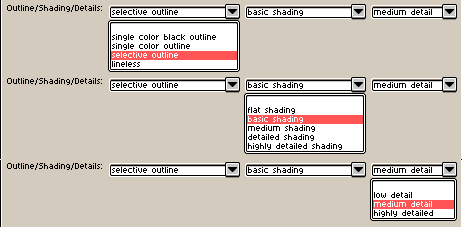
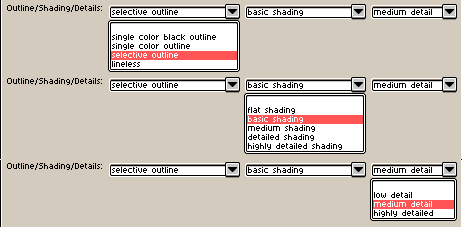
- Outline: Controls the tile's border definition
- Shading: Determines the lighting and shadow effects
- Details: Influences the level of intricate visual elements
4. Tile Size
Select the desired resolution for your isometric tile. The Tile Size does not determine the canvas size, it influences the art style. Choose a size that best fits your canvas or project requirements for optimal detail and readability.


Options:
- 32x32: Recommended for most isometric tilesets, provides optimal detail and readability
- 16x16: Smaller tiles, good for retro-style games or when space is limited
5. Init Image
The Init Image setting plays a crucial role in guiding the generation process by providing an initial visual reference.


Purpose: Helps define the shape and overall appearance of the generated tile. Influence:
- Higher value: The generated tile will more closely resemble the provided initial image.
- Lower value: The generated tile will less closely resemble the initial image, allowing the model more creative freedom based on the description.
Recommendation: Experiment with different values to find what works best for achieving your desired end result, as the Init Image helps push the model towards your vision.
6. Advanced Options
Clicking "Advanced Options" reveals additional settings for fine-tuning the tile generation.


- This parameter controls how strongly the model adheres to your text description.
- Higher values will push the model to generate an image that aligns more precisely with your descriptive text.
- It also impacts the outline, shading, details in the generated output.
Load Previous Settings:
- This feature allows you to reload previously used Seed or other generation parameters from a
.jsonfile. This is useful for reproducing past results or iterating on existing designs.
